HA-TLA01
Hearit.AI TailAlive
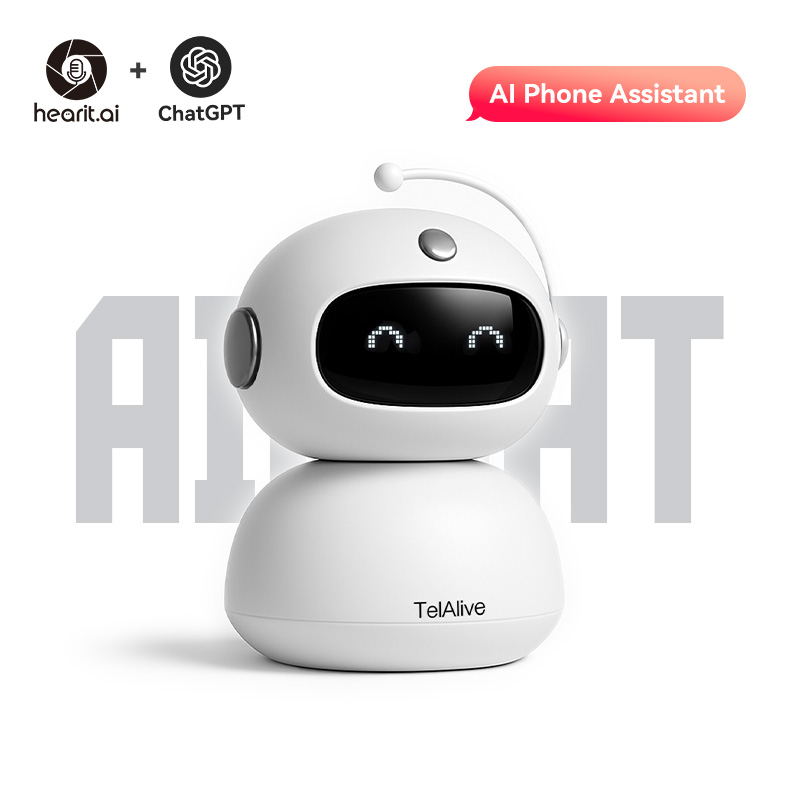
Device Information
- Product Model: HA-TLA01
- Product Name: Hearit.AI TailAlive - Enterprise Smart Phone System
- Device Guide: TelAlive User Guide
Firmware Update Methods
We regularly release new firmware to optimize performance, improve AI capabilities, and add new features for your TailAlive system. You can update your device using either Windows flashing methods.
Method 1: Product Flashing (Windows)
This method is suitable for advanced users or when the online update is not available.
Preparations Before Starting
Required Items:
- A computer running the Windows operating system (supports Windows 7/8/10/11)
- Original USB data cable
- Device to be flashed
- Flashing program corresponding to the device (
.exefile)- 📥 TALIVER-Firmware-Update.exe
Notes:
- Ensure the computer has sufficient battery power to avoid power failure during operation
- Use the original USB data cable to ensure connection stability
- Disable antivirus software and firewalls on the computer before flashing to prevent interference with program operation
- Do not disconnect the USB connection or close the flashing program during the flashing process
Flashing Steps
Step 1: Prepare the Device
- Ensure your device is charged (at least 50% battery)
- Power on the device if it's not already on
- Connect the device to your computer via USB cable
- The device should be recognized as a USB device
Step 2: Launch the Flashing Program
- Locate the flashing
.exefile corresponding to the device - Double-click the file to launch the flashing program
- Wait for the program to load completely (the main program interface usually appears)
Step 3: Device Detection
- Ensure the USB connection is secure between your computer and the device
- The flashing program should automatically detect the device
- Confirm the connection status displayed on the program interface
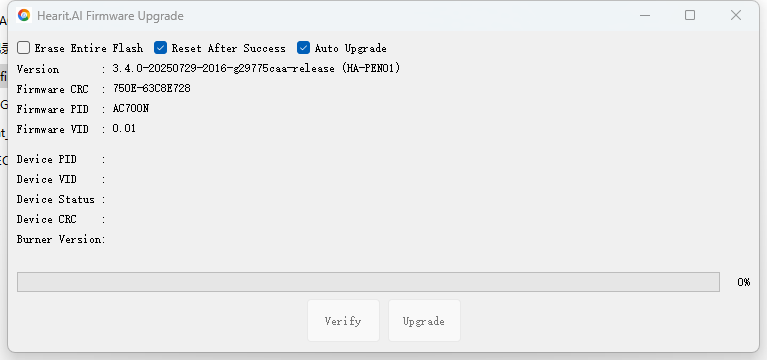
Step 4: Automatic Flashing Process
- The flashing program will automatically begin the firmware update
- The program interface will display the connection status and flashing progress
- Wait for the flashing to complete; do not perform any operations during this period
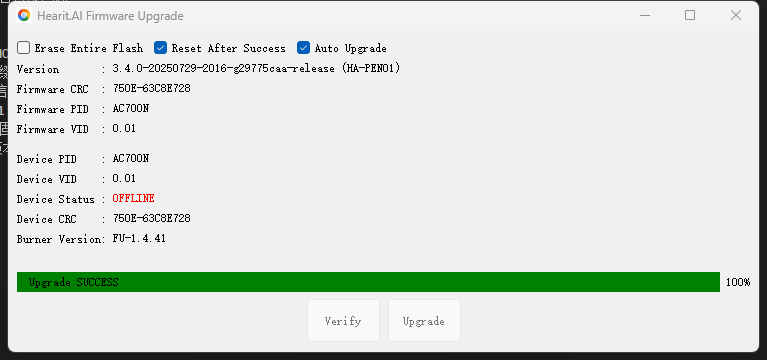
Step 5: Manually Trigger Flashing (If Automatic Flashing Does Not Start)
- If the program does not start flashing automatically, check the USB connection
- Find and click the "Update Mode" or "Start Flashing" button in the flashing program interface
- Observe the progress bar displayed on the program interface and wait for the flashing to complete
Completion and Verification
- After successful flashing, the program will display a prompt message such as "Flashing Completed" or "Success"
- The device will restart automatically or prompt that it can be disconnected
- Disconnect the USB connection and check if the device can start normally
- If the device starts normally, the flashing is successful
If Flashing Fails:
- Check USB cable connection
- Verify the correct flashing program is being used
- Ensure antivirus/firewall is disabled
- Try a different USB port
- Contact support if issues persist
Need Help?
If you experience any issues during the firmware update process:
- Technical Support: [email protected]
- Online Help Center: https://support.hearit.ai
- Documentation: https://docs.hearit.ai
- Emergency Support: 24/7 critical issue hotline (provided to customers)
For businesses experiencing service disruption, emergency support is available.